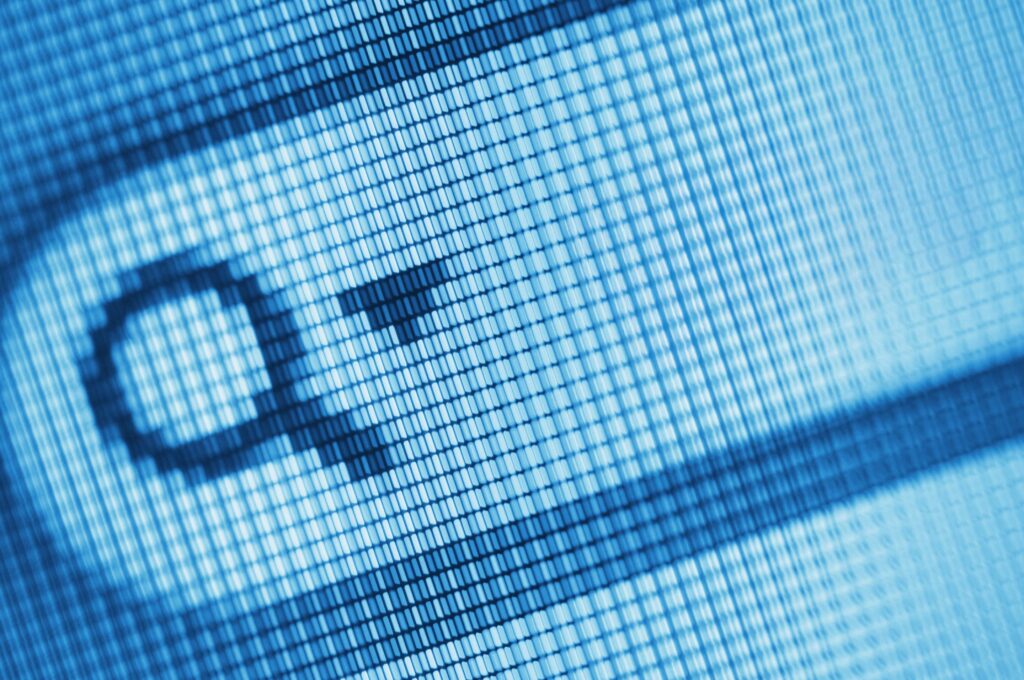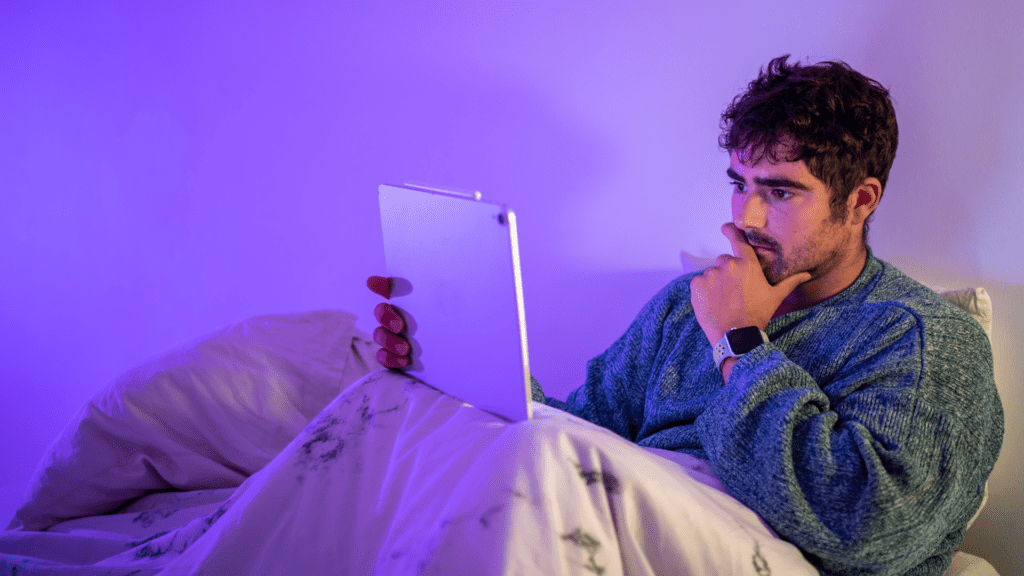Online forms: how to get the copy right
The web is a highly transactional space where people come to trade information, products and services. Many businesses stand or fall on their ability to generate leads and sales through their sites.
In such a world, the piece of content that matters most on your site is often the online form. It’s where you convert leads into sales, and if you’re not careful it’s also a great opportunity to frustrate, annoy and deter your users.
You need to make it easy for people to find your form. You need to motivate them to start filling it in. And – whether it’s a home insurance quote or a callback request or a plane ticket purchase or a charity membership registration – you need to make sure they complete it in the way you need them to. Copy has a lot to do with all of these phases.
Filling in a form should be a seamless process that intuitively moves the reader through clearly defined and signposted phases. It should always be obvious where they will go next. A good online form is shaped by a strong visual metaphor that instantly locates the user within the process.
But while form design is a recognised discipline, very little attention is paid to getting the language of forms right. Yet the copy can do loads to support that process and keep the user keen to finish.
So here are some pointers about how to write form copy right:
- Reassure people why it’s a good idea to fill in form. Too often, even on sites that are beautifully written earlier on in the journey, you click through to the form and are confronted by unfriendly, robotic data-capture speak. A short, friendly introduction providing some context (for example, explaining why you need the information) and reminding users of the benefits of filling out the form can work wonders here.
- Tell people what they need to have ready. There’s nothing more frustrating than getting halfway through a form and discovering you have to add your NI or driving licence number. If a user doesn’t have the number to hand – perhaps they’re in the office, not at home where they keep their documents – they won’t be able to complete the form anyway; they won’t thank you for wasting their time.
- Set expectations about how long it will take to fill in the form. This is a tricky one – some sites have very time-intensive forms and try to cover the fact with a phrase like ‘take a few minutes’, other sites have forms that are actually very quick, but they don’t want to over-promise so they say ‘several minutes’. The best thing you can do is be as accurate as possible: ‘Average time to complete this form: 7.5 minutes (last 100 users)’ is a very user-friendly message.
- Avoid fields that aren’t essential to the process. People hate to feel you’re asking for marketing info for your ends with no benefit to them. They’ll quickly see through any naked data-capture fields and reward you with a bounce.
- Don’t sell. Form text should be purely instructional and functional. The idea is to get people moving through the form who have already decided to buy, not to sell or market to them.
- Avoid words that relate to visual locations like ‘left’, ‘above’, ‘below’. Such cues often confuse more than they enlighten: designs change, forms display differently in different environments, and there could be a lot of stuff that’s ‘below’ that you don’t mean to refer to.
- Avoid ambiguity, jargon, unnecessarily technical language. Gloss any terms that some portion of your readership might not understand – in copy where it can be done neatly, or else through a clear, simple help function.
- Don’t overdo the help. Many forms insist on a ‘?’ button by every field. Then when you click on the help button for ‘home telephone number’, it says something like: ‘This is the number of the place where you live’. Help should add value or not exist at all.
- Watch the pronouns. Forms often confuse second and third person pronouns, sometimes in the same sentence. They start off saying ‘Enter your date of birth’, then switch to things like, ‘My mother’s maiden name is:’. This is an obvious unnecessary case of making the user think. Most website copy is addressed to an imagined second person (‘you’), so it makes sense to stick to that and avoid ‘I’/’me’/’my’ here too. (The only area of a site where we’d deviate from this is FAQs, which are conventionally written as ‘I’ questions.)
- Turn error messages into helpful hints. Error messages need to help the reader get back on track, not just to tell them they have made a mistake. For example: don’t write ‘Date format error’, write ‘Write the date like this: 07.03.2008’. [EDIT: Rob Webb points out that 7/3/08 is a poor example, and he’s right: it could be 7th March or 3rd July (US format). It’s better to use something like 25/12/08 which can’t be misinterpreted.]
- Beware using language just because you’ve seen it in other forms. Does everyone know what ‘*mandatory field’ or ‘case sensitive’ means, for instance? The simpler the better. Why not ‘You must fill in boxes marked *’ or ‘Your password recognises capitals and small letters: ‘PASSWORD’ is not the same as ‘password”?
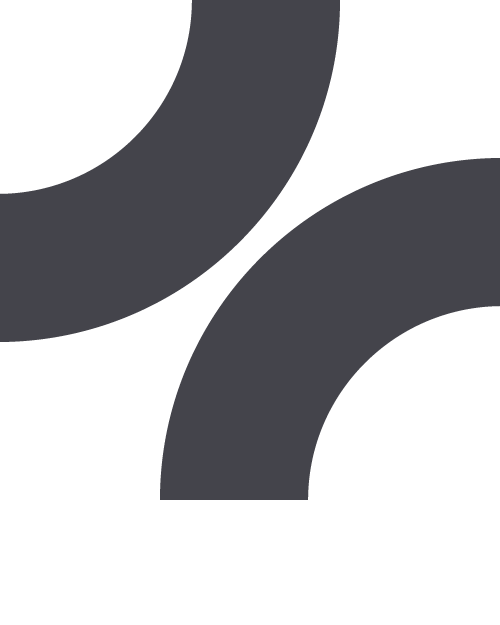
Sticky